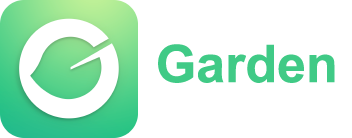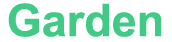The garden is empty ~
Have not added flowers yet.
Posts (106)
Article
Article
Article
Article
Article
Article
Article
Article
养花风水
2024-12-23

Article
Article
Elite Article