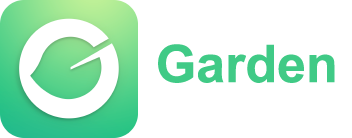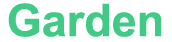Software Engineers and Debugging in C++
Software engineers must have the ability to debug their code in order to locate and fix bugs. Debugging can be an effective technique for C++ development when it comes to locating and repairing mistakes, raising the quality of the code, and increasing application performance. To make you a more productive and efficient developer, in this post we will examine numerous tools and methods for debugging C++ code.
Setting up a Suitable Debugging Environment
Setting up a suitable debugging environment is crucial before digging into certain debugging techniques. Following are some crucial actions:
1. Use a Debug Build Configuration
A debug build setting should be used while compiling your C++ code. It is simpler to track down problems and check variables during runtime thanks to this setting, which includes more debugging information in the produced executable.
2. Enable Compiler Warnings
Set up your compiler to produce warnings for any possible bugs in your code. By responding to these alerts, you can stop bugs before they start.
3. Integrated Development Environments (IDEs)
Strong debugging facilities are available in IDEs like Visual Studio, Xcode, or Eclipse. Configure your favorite IDE so that your code will be compiled and run in debug mode. Learn about the debugging features that are offered by your preferred IDE.
4. Debugging Symbols
Make sure debugging symbols are created during compilation. These symbols connect the compiled code to its original source code, facilitating more precise debugging.
Debugging Tools and Techniques
You can use a variety of tools and approaches to efficiently debug your C++ code once your debugging environment has been configured. The following are some typical methods:
1. Printing and Logging
During programme execution, printing or logging pertinent information is one of the most basic yet useful debugging strategies. Use output commands like cout or printf to display variable values, execution pathways, or interim outcomes. Log files can be useful for recording thorough data while running.
2. Debugging Statements
Add breakpoints or debug statements to your code to stop it running at particular points. This enables you to move through the code line by line and examine the state of the programme and the values of the variables. The majority of IDEs offer simple ways to set breakpoints and step through code while debugging.
3. Watch Windows and Variable Inspection
The features that debugging tools offer include watch windows and adjustable inspection panels. These windows show the variable's most recent values, letting you keep track of their status as the programme runs. To keep track of important variables' values during the debugging process, add them to these windows.
4. Call Stacks and Function Tracing
Examine the call stack to determine the order of function calls that caused the problem. This aids in pinpointing the issue's root cause and tracing the execution path. Stack traces can be used to figure out how your programme arrived at a certain point or to spot recursion-related problems.
5. Memory Debugging
Debugging memory-related problems like memory leaks or access violations can be difficult. Tools like MemorySanitizer, AddressSanitizer, and Valgrind can help identify memory issues and produce thorough reports on memory utilization. Uninitialized variables, memory leaks, and invalid memory accesses can all be found with these tools.
6. Debugging Multithreaded Code
Due to race circumstances and concurrency problems, debugging multithreaded systems can be challenging. Track thread execution, create breakpoints on certain threads, and examine synchronization mechanisms like locks or semaphores by using the thread debugging facilities offered by your IDE.
7. Interactive Debugging
With some sophisticated debugging tools, you can run code while the programme is halted at a breakpoint or change variable values interactively. Without having to restart the programme, this can be used to test theories or analyze various code routes.